INR Indian Rupee has a new symbol ₹, which was released on 15 July, 2010 by the Indian Government after an public competition to design the symbol for the Indian currency. You can now find the rupee symbol in Indian currencies and coins. News and media publications have also adopted the new INR symbol.
The Unicode Technical Committee has accepted the Indian Rupee symbol. It has assigned a Unicode (U+20B9) for the currency on 1 August, 2010.
So how do you type the Indian Rupee symbol in MS-Word in the Windows operating system.
Quick Overview of the Process
- For Windows 7 / Windows Vista – Install Windows update
- Set Keyboard Layout to English (India)
- Use one of the methods to type the Rupee sign
How to type Indian Rupee symbol in MS Word?
Download Windows OS Update
If you are using Windows 7 or Windows Vista, you need to install an update for the new symbol so that the Rupee symbol is displayed correctly in MS Word. Here is the download link to the update.
Set Keyboard Layout to English (India)
To type the Rupee symbol, you need to set your keyboard layout to English (India) as the Rupee symbol character is available in the Indian keyboard layout only. (For the same reason, the $ symbol is replaced by Rupee symbol in the default keyboard layout of new Windows Phones.)
1. Keyboard Shortcut
Most new keyboards have the Rupee symbol key, generally beside the Dollar ($) sign.
Ctrl + Alt + ₹
Hit Ctrl, Alt and ₹ keys at the same time. If your keyboard is old or does not have the ₹ symbol, use the key “4”.
Ctrl + Alt + 4
Make sure your keyboard is set to use English (India) layout before trying this.
2. Keyboard Shortcut
Press the Right Side Alt and ₹ keys simultaneously. It works with English (India) keyboard layout setting.
3 . Use Alt code
The keyboard shortcut for typing the rupee symbol is Alt 8377.
Alt 8377 (Left Side Alt key must be used).
Press the Left Side Alt key and type 8377 on your number keypad.
4. Use Unicode
The Unicode for Indian Rupee symbol is U+20B9. Type 20B9 and press the Left Side Alt key and alphabet X. Type 20B9 and press Alt+x (press and hold down the left side Alt key and then press the “x” key).
5. Use Charmap
Charmap (Character Map) is a Windows utility to view the font characters installed on the system, find the Alt code to type them and copy-paste the character.
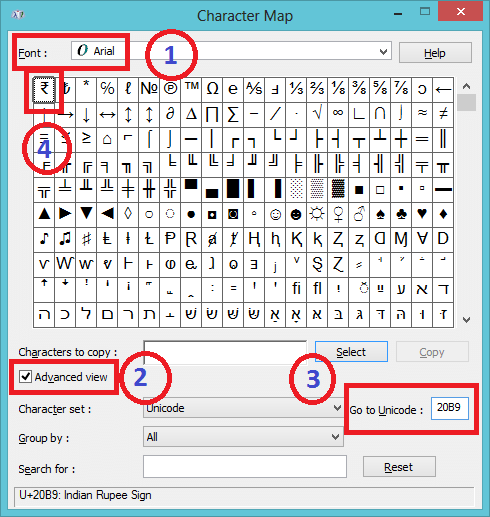
- In Windows Search type Charmap to run the application. Alternatively, type charmap in Windows Run (gio to the Start menu to find it) and press enter to run it.
- Select the “Font” to Arial, Times New Roman, Verdana or Tahoma.
- Click on the “Advanced View” option.
- In the “Go to Unicode” input box, enter 20B9 to highlight the Rupee symbol.
- Select and copy (Ctrl+C) it to your clipboard.
- Paste (Ctrl+V) it to your desired location.
So that’s all you need!
